More visual effects on Windows XP can look beautifull but displaying all the visual items can waste system resources. To optimize:
1. Click the Start button
2. Left click on MyComputer icon, then click properties
3. System Properties window show, click tab advanced
4. Find performance column, then click settings
4. Performance Options window show, click tab visual effects
6. On checklist option, leave only the following ticked:
a. Smooth edges of screen fonts
b. Use common task in folders
c. Use drop shadows for icons labels on the desktop
d. Use visual styles on windows and buttons
7. Finally, click Apply and OK
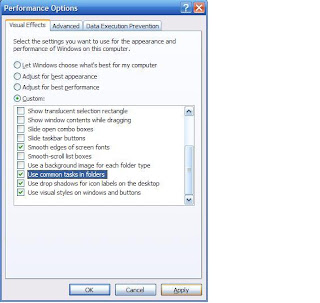
Now look on task manager, page file now has been small decrease. It's mean that your computer run more responsive.
1. Click the Start button
2. Left click on MyComputer icon, then click properties
3. System Properties window show, click tab advanced
4. Find performance column, then click settings
4. Performance Options window show, click tab visual effects
6. On checklist option, leave only the following ticked:
a. Smooth edges of screen fonts
b. Use common task in folders
c. Use drop shadows for icons labels on the desktop
d. Use visual styles on windows and buttons
7. Finally, click Apply and OK
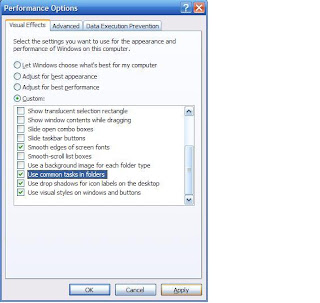
Now look on task manager, page file now has been small decrease. It's mean that your computer run more responsive.



0 komentar:
Post a Comment