If you are interested in that USB flash disk can work more optimally, the following steps to format your flash drive into NTFS partition.
- Log in as Administrator.
- Plug USB flash disk into computer. If you want to re-format, backup data in your flash drive first.
- Right-click MyComputer icon and select Properties, then select the Hardware tab and select Device Manager.
- Click on the Disk Drive, you will see that the USB flash disk you already have listings on the drive.
- Right click on your USB flash disk and select Properties. Select the Policies tab. There will be two options, Optimize for Quick Removal and Optimize for Peformance. Select the Optimize for Peformance.
- Sign in to Windows Explorer, right-click your USB flash disk and select Format.
- You will see that the NFTS file system can be selected. The allocation of 512 bytes can be used.
If your USB flash disk can not be formatted using NTFS, it is possible that your USB flash disk does not support NTFS.
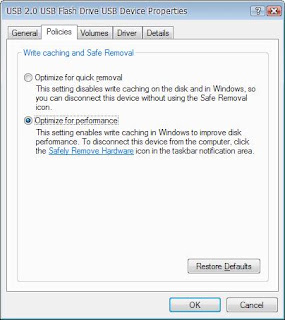



0 komentar:
Post a Comment