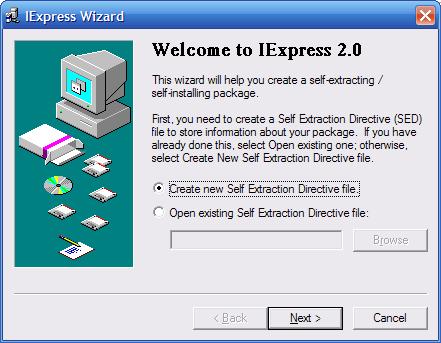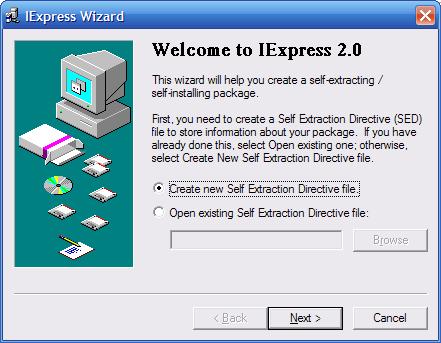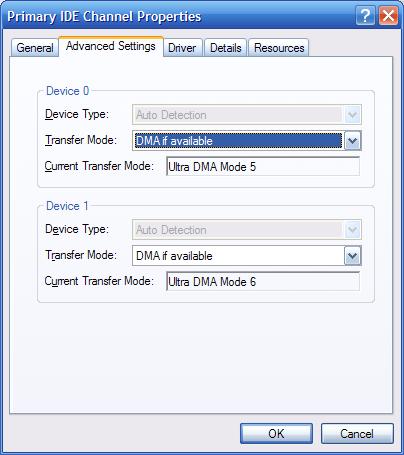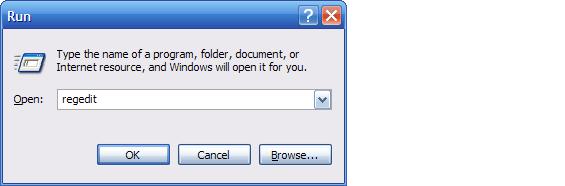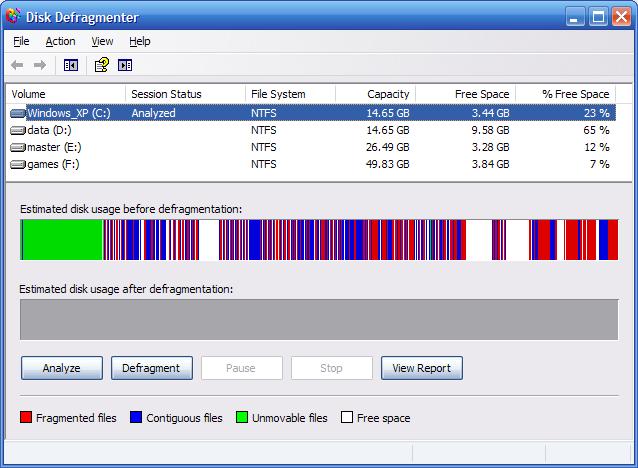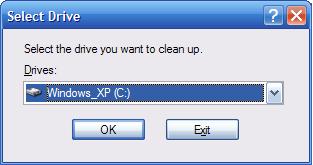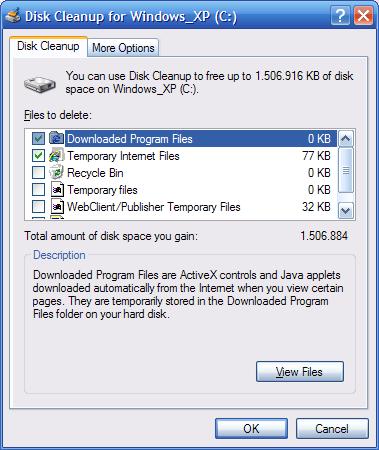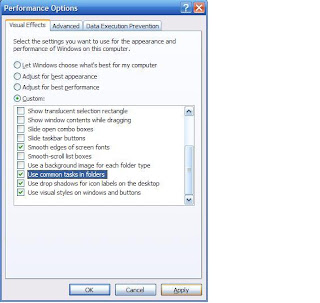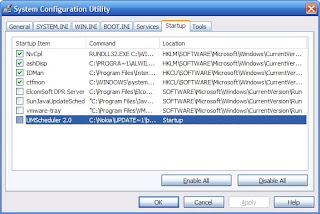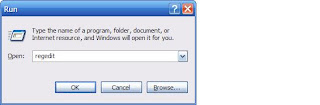There are certain programs that
Windows will start every time you boot up your system, and during the startup phase, they're all competing for a slice of your CPU
speed. Extra or unwanted items in the startup list will definitely increase your startup time, perhaps by several minutes. Some common examples are things related to AOL, RealPlayer, Napster, instant messengers, and video managers. If you're not sure about an item, no big deal. You can turn it off, restart your PC, and see if everything seems to work. If not, you can always go back and re-enable an item in the
Startup list. Just follow step by step below :
1. Go to Start button Run
2. Type "msconfig", without quotations
3. Hit enter key or click the OK button
4. A System Configuration Utility window will show up
5. Click the Startup tab
6. In the Startup tab you will see several boxes and some of them will selected (checked). All you have to do is to uncheck extra items that are of no use. If you run an antivirus program it is not recommended to uncheck it.
7. After making you choices press the OK button, you will be prompted to restart computer to apply changes.
8. After restarting your computer a dialogue will be displayed.
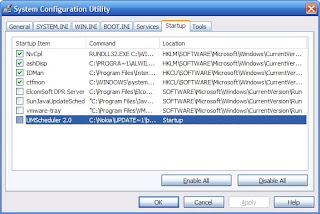
You can check the option for not showing this dialogue every time your PC reboots.